Search the site / CPU Search / Quick CPU lookup:
Troubleshooting Desktop and Portables
If the power indications are normal but there is never any video seen on the computer's display during the startup process, this probably indicates a No Video issue.
Fan noise is heard but display is black or blank.
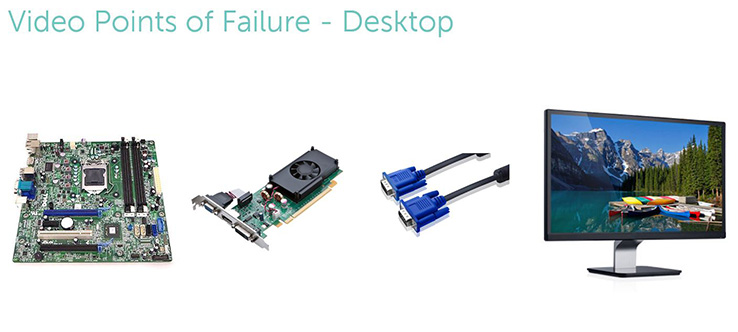
Main points of failure are Motherboard, video card, video cables and Display
Troubleshooting steps
1-System turns on and stays on Normally with a black screen.
2-Unplug and reconnect the video cable.
3-Test with a known good cable or monitor to verify the video port on the PC works.
4-If the second monitor does not work use a dedicated video card instead of onboard port or vice versa.
5-After finding the issue replace the defective component.
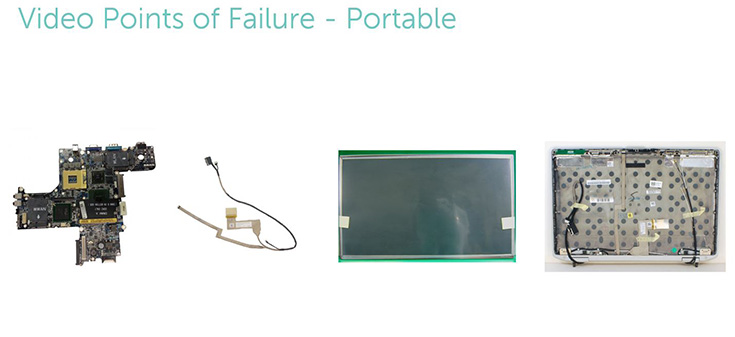
Main points of failure are motherboard, internal LVDS or EPD cable and LCD panel.
Troubleshooting steps
1-System turns on and stays on Normally with a black screen or flickering problem.
2-Laptop no video problems are usually caused by either the LCD panel, video card or video settings. The first step would be to test with Known good monitor using video out port from the laptop. Laptop usually come with a VGA or HDMI port.
3-If video is good with external monitor. LCD panel or cable are the issue.
4-If known good external monitor does not work the motherboard is bad, and it would have to be replaced in other to fix the issue.
5- In weird cases the Laptop display flickers, flickering can occur because of a loose or bad cable(LVDS or EDP cable). Replace cable or complete LCD setup.
6- If flickering only occurs in Windows, check safe mode. If it does not do it in safe mode driver update is needed.
It is essential to update the following device drivers for optimal video performance and to resolve common video issues:
Video Card (GPU) driver
Chipset driver
BIOS