Search the site / CPU Search / Quick CPU lookup:
This guide will show you how to do a fresh install of Windows 10 on a new or blank hard drive.
First you will want to check compatibility. Upgrade Advisor for Windows 10 .
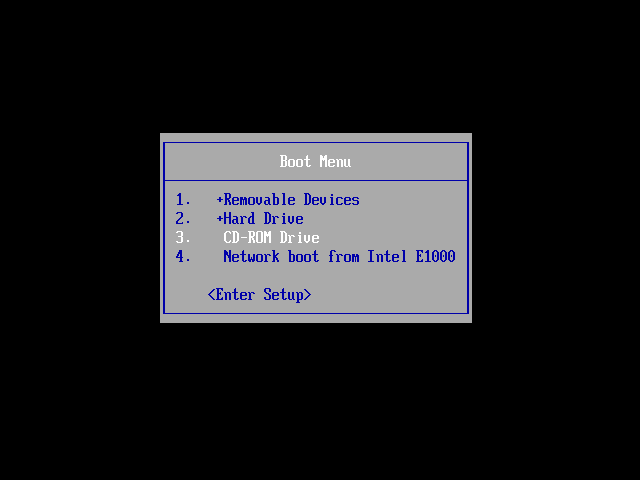
Now you will want to launch the Windows 10 install from media. Make sure the media is selected as the first device to boot from or select it from boot menu if able to.
If you are installing on a new hard drive then the install will automatically begin, you may though need to access the BIOS to set up your boot
priority to include the Windows DVD-Rom or USB drive before the hard drive or just to enable their selection.
See manufacturers instructions on how to do this. Select the device where you will be booting from
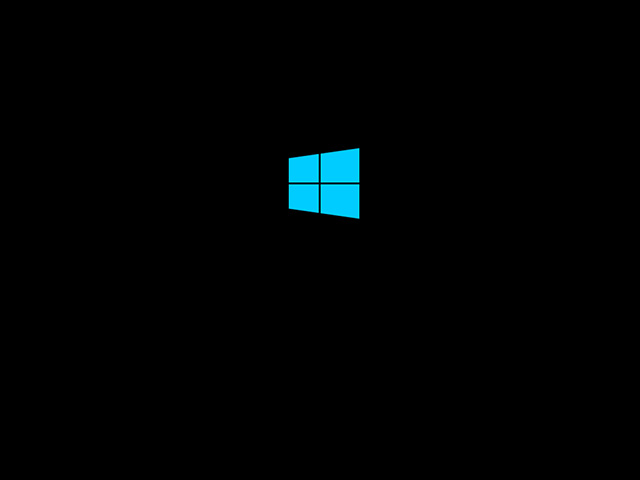
The installation will begin without interaction.
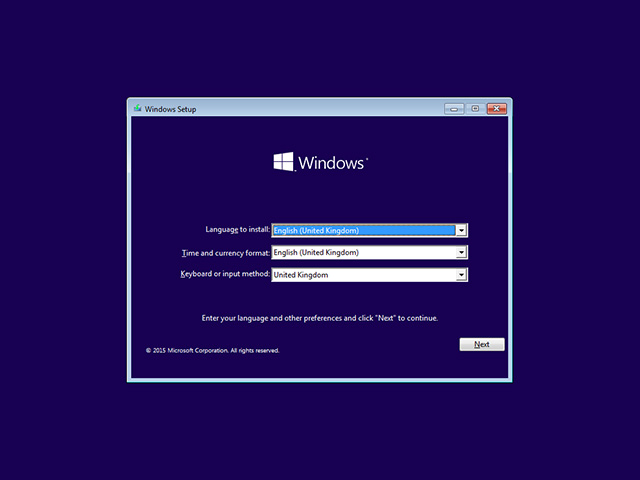
Now language selection, make selection and click "Next".
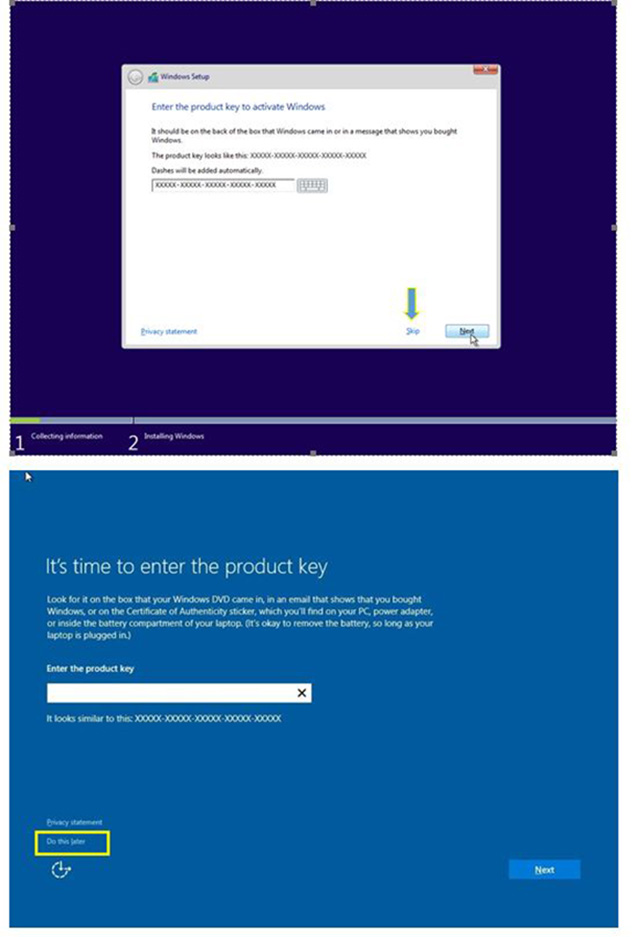
Depending on the Windows 10. It will have a different screen. Insert your product key. If your PC came with Windows 10 select Skip or Do this later.
It will activate the license by itself if the PC came with Windows 10. Windows will detect that 10 is already registered and activate Windows for you. Check with your manufacture
if your Windows is not activated after installation.
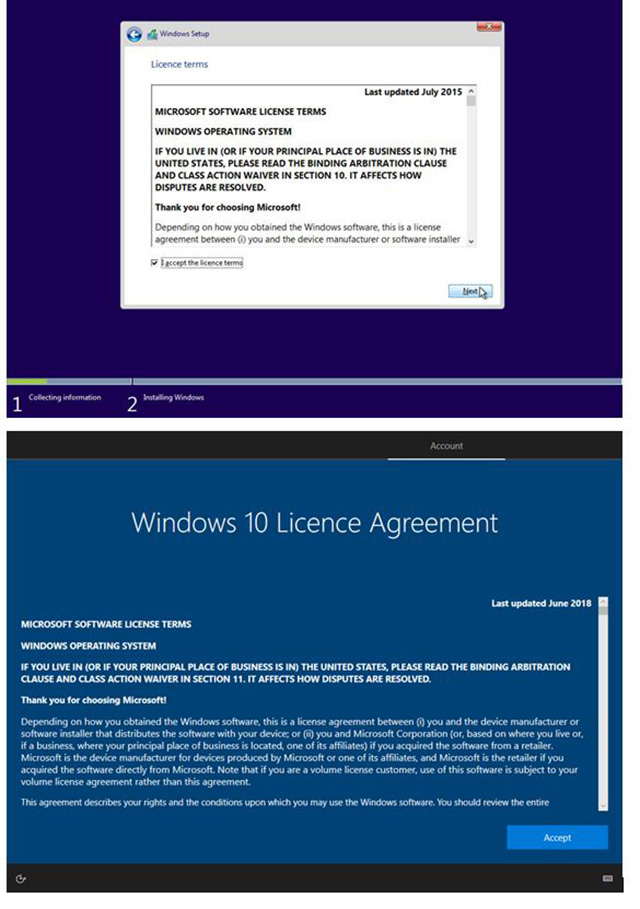
Accept the License Agreement
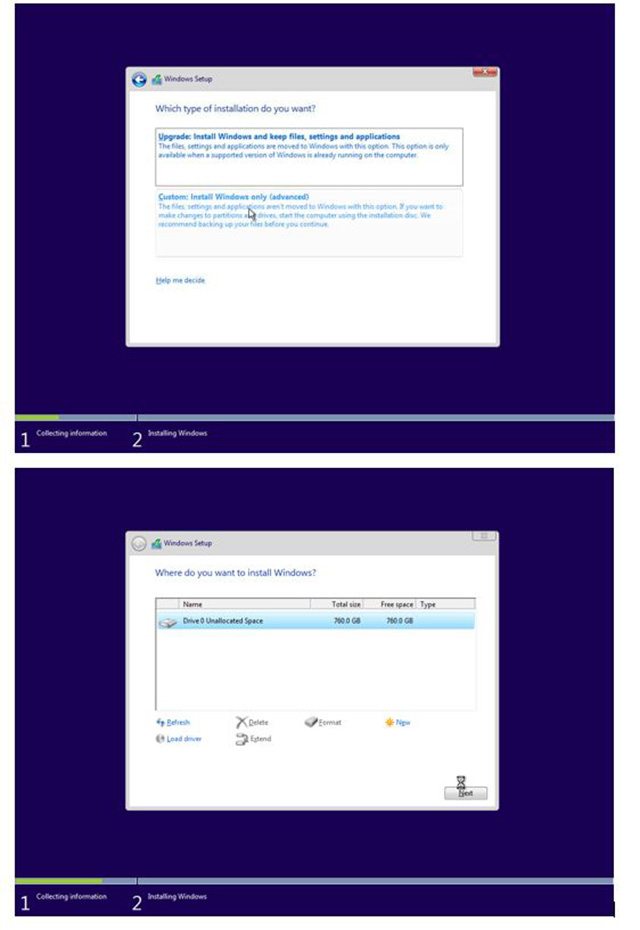
Types of installation. Upgrade will find a previous version currently installed and will attempt to upgrade to Windows 10.
Custom will have advanced options to select drive and make changes to parttions. Select the partition where you want to install Windows.
Now select "Custom: Install Windows only (Advanced)" and then "Next" to continue.
Now Harddrive setup, if you are unsure what to do or okay on using entire hard drive then just hit "Next", otherwise click "New" to setup the drive.
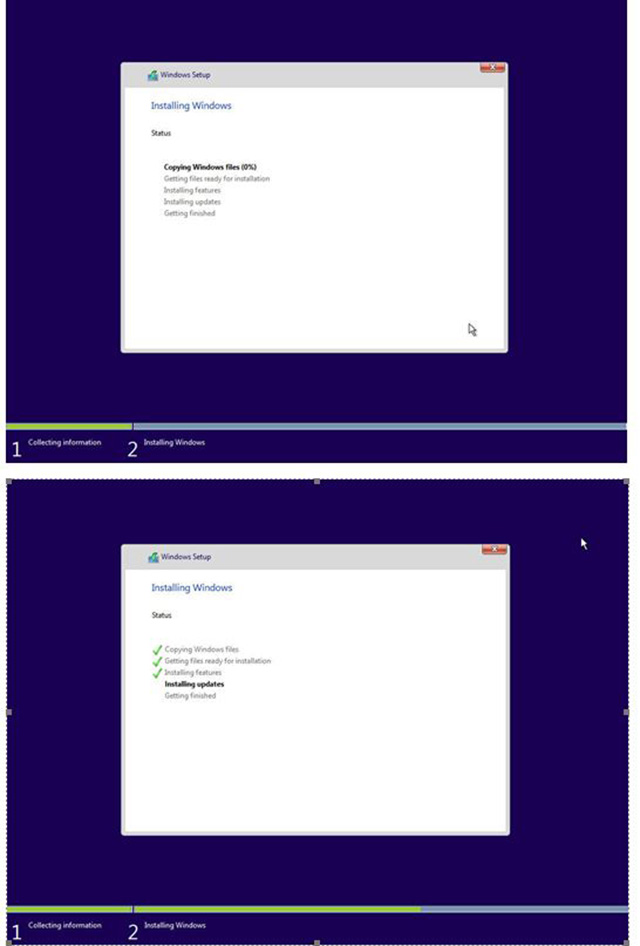
Windows will begin the install process....then it will restart
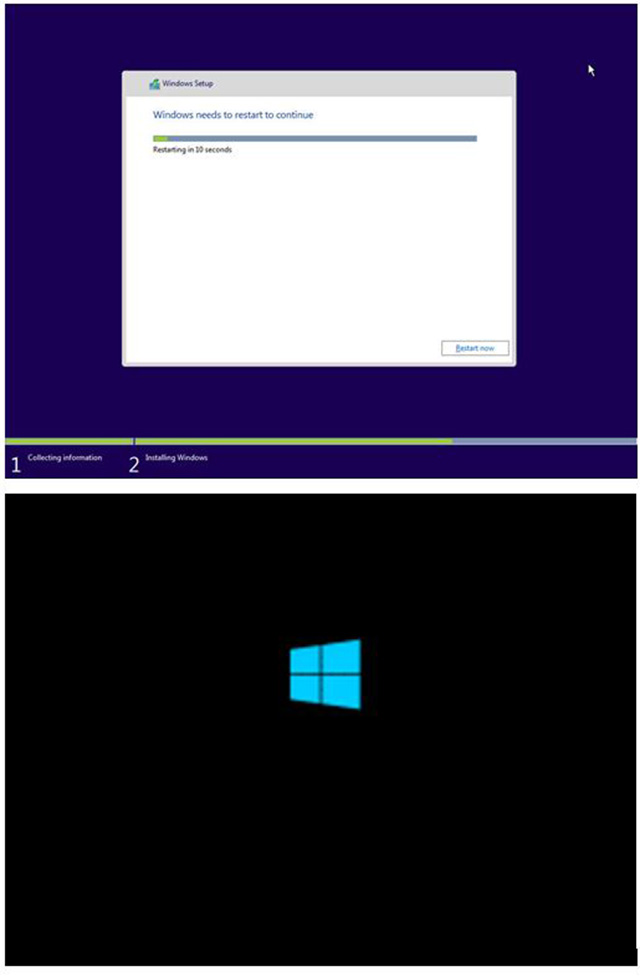
Windows will reboot and finish with installation.
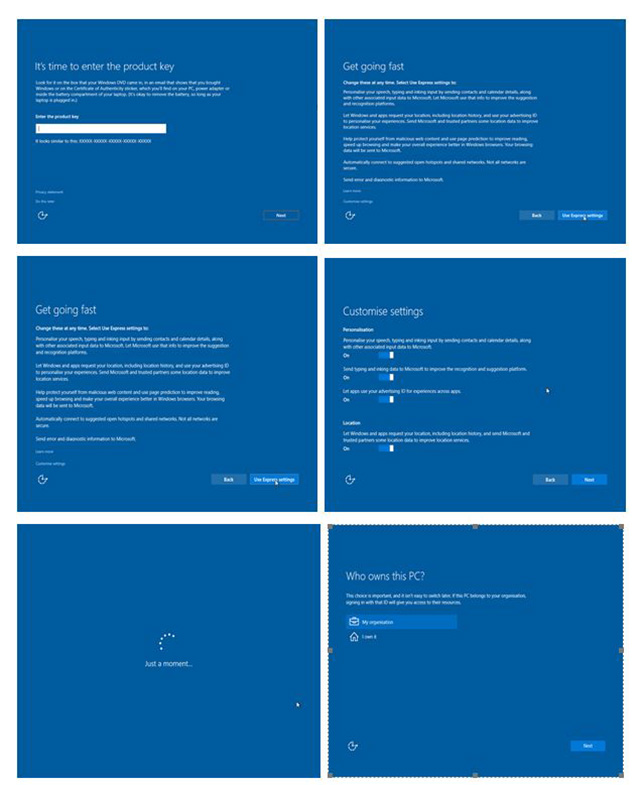
If you haven't entered a key it will ask you again, click "Skip" or enter key and click "Next" to continue...
Now the personalization settings, if you are happy with Microsoft's suggestions click "Use Express Settings" otherwise click "Customize settings"
Some of the Customize settings are speech, handwriting, location, delivered advertising settings, browser, protection, error reporting and connectivity settings.
Turn on or off as you wish. click next after.
Now who owns the computer. Either is own by someone or a company(add computer to a domain), select and then "Next" to continue
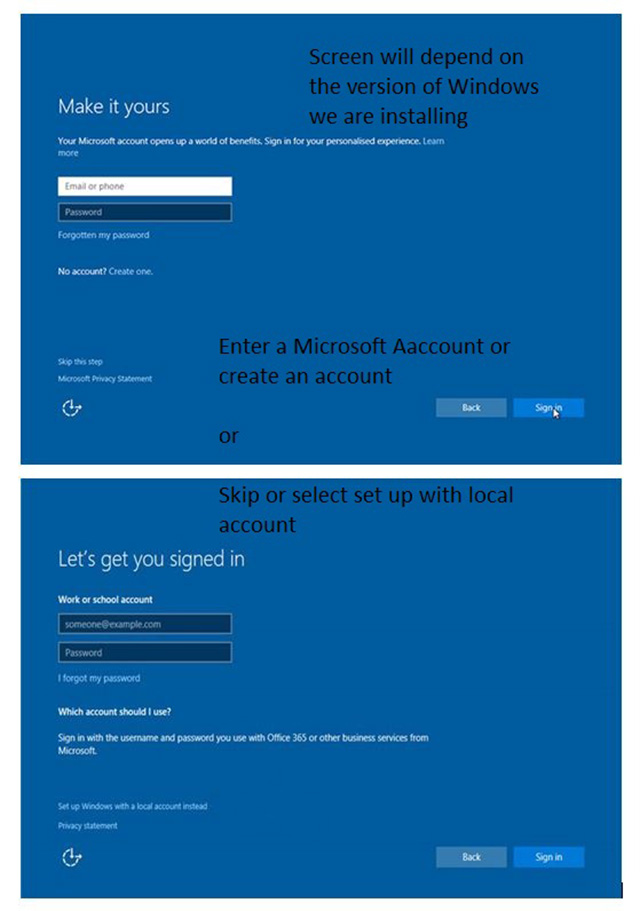
Now one important thing to do, "the login" depending on the version of Windows we are installing the screen might be different.
login with a Microsoft Account, if you don't have a Microsoft account click on "Create Account" or
you can skip by clicking on "Skip" and create a local account.
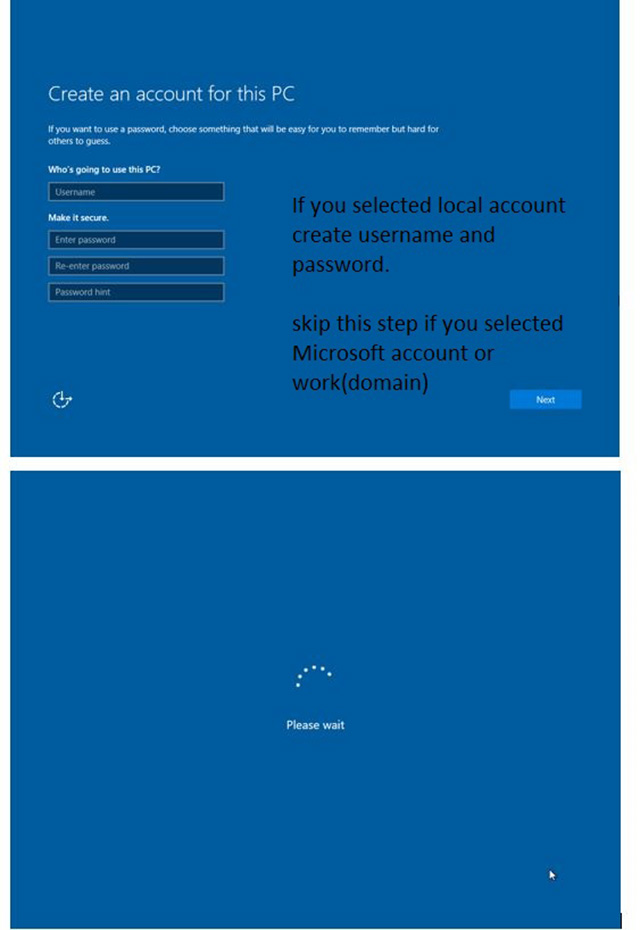
Create local username and password.
Recommend to write down password. If password is forgotten you will not be able to enter. Local accounts dont allow to recover the password.
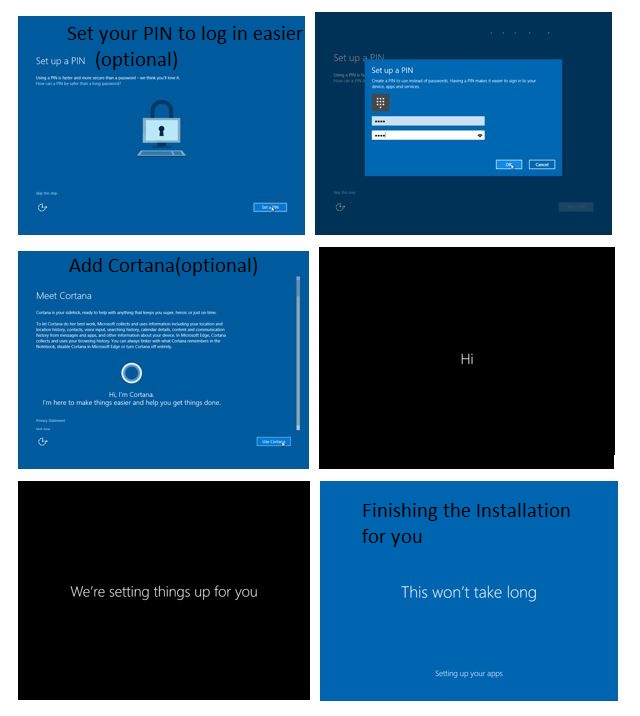
Final steps Pin and Cortana are optional. After setting optional options Windows will finish the installation.
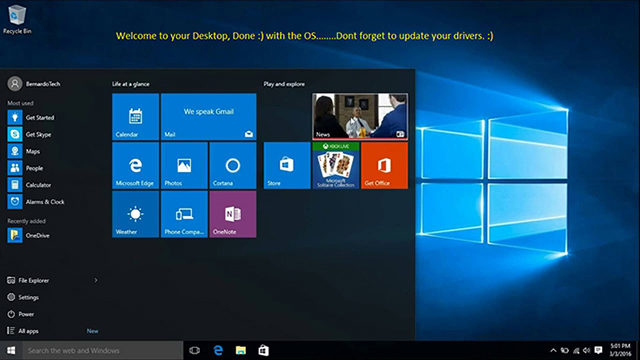
Done, dont forget to check and update your drivers.